- Login to Traccar:
- Access the Traccar web interface using your credentials.
- Navigate to Maintenance:
- In the Traccar dashboard, find the “Maintenance” or “Service” option in the menu. Click on it to go to the maintenance configuration page.
- Add a New Maintenance Schedule:
- Look for an option to add a new maintenance schedule or task. Click on “Add” or a similar button to create a new maintenance schedule.
- Define Maintenance Details:
- Provide a name for the maintenance task to identify it easily.
- Specify the vehicle or asset to which the maintenance task applies. Select the vehicle or asset from the available list.
- Set the maintenance type (e.g., oil change, tire rotation, inspection, etc.).
- Input other relevant details such as mileage, engine hours, or time intervals based on which the maintenance task should be performed.
- Configure Maintenance Notifications:
- Set up notification parameters such as the lead time before the maintenance task is due (in terms of mileage, engine hours, or time). For example, you can receive a notification when the vehicle is 100 miles away from the scheduled maintenance.
- Define the recipients who will receive maintenance notifications. Recipients can be Traccar users or external email addresses, phone numbers (for SMS notifications), or other communication channels supported by Traccar.
- Save the Maintenance Schedule:
- After configuring the maintenance details and notification parameters, save the maintenance schedule. There is usually a “Save” or “Create” button at the bottom of the maintenance configuration page. Click on it to save the maintenance schedule.
- Monitor Maintenance Tasks:
- Once the maintenance schedule is set up, Traccar will automatically monitor the vehicle’s mileage, engine hours, or time intervals. When the specified criteria match the configured maintenance schedule, the recipients will receive notifications alerting them of the upcoming maintenance task.
- Complete and Reset Maintenance Tasks (Optional):
- After performing the maintenance task, you can mark it as complete in the Traccar interface. Some systems might allow you to reset the maintenance schedule for the next cycle.
How to create maintenace
Powered by BetterDocs