- Login to Smart-track:
- Access the Smart-track web interface using your credentials.
- Navigate to Notifications:
- In the Smart-track dashboard, find the “Notifications” or “Alerts” option in the menu. Click on it to go to the notifications configuration page.
- Add a New Notification Rule:
- Look for an option to add a new notification or alert rule. Click on “Add” or a similar button to create a new notification rule.
- Configure Overspeed Notification:
- Choose the event type, which, in this case, is “Overspeed.”
- Specify the speed limit that triggers the overspeed alarm. For example, if you want to receive an alert when the tracked device exceeds 60 mph, set the speed limit to 60.
- Set Up Recipients:
- Define the recipients who will receive the overspeed notifications. Recipients can be Smart-track users or external email addresses, phone numbers (for SMS notifications), or other communication channels supported by Smart-track.
- Save the Notification Rule:
- After configuring the overspeed notification parameters and recipients, save the notification rule. There is usually a “Save” or “Create” button at the bottom of the notification configuration page. Click on it to save the overspeed notification rule.
- Test the Overspeed Alarm (Optional):
- To ensure that the overspeed alarm is working correctly, you can test it by simulating an overspeed event. This can be done by manually adjusting the device’s speed in the Smart-track interface to exceed the specified speed limit. If configured correctly, the overspeed alarm notification should be triggered.
- Monitor Overspeed Events:
- Once the overspeed alarm is set up, Smart-track will automatically monitor the device’s speed. If the device exceeds the specified speed limit, the configured recipients will receive notifications alerting them of the overspeed event.
Setup overspeed alarm
Powered by BetterDocs